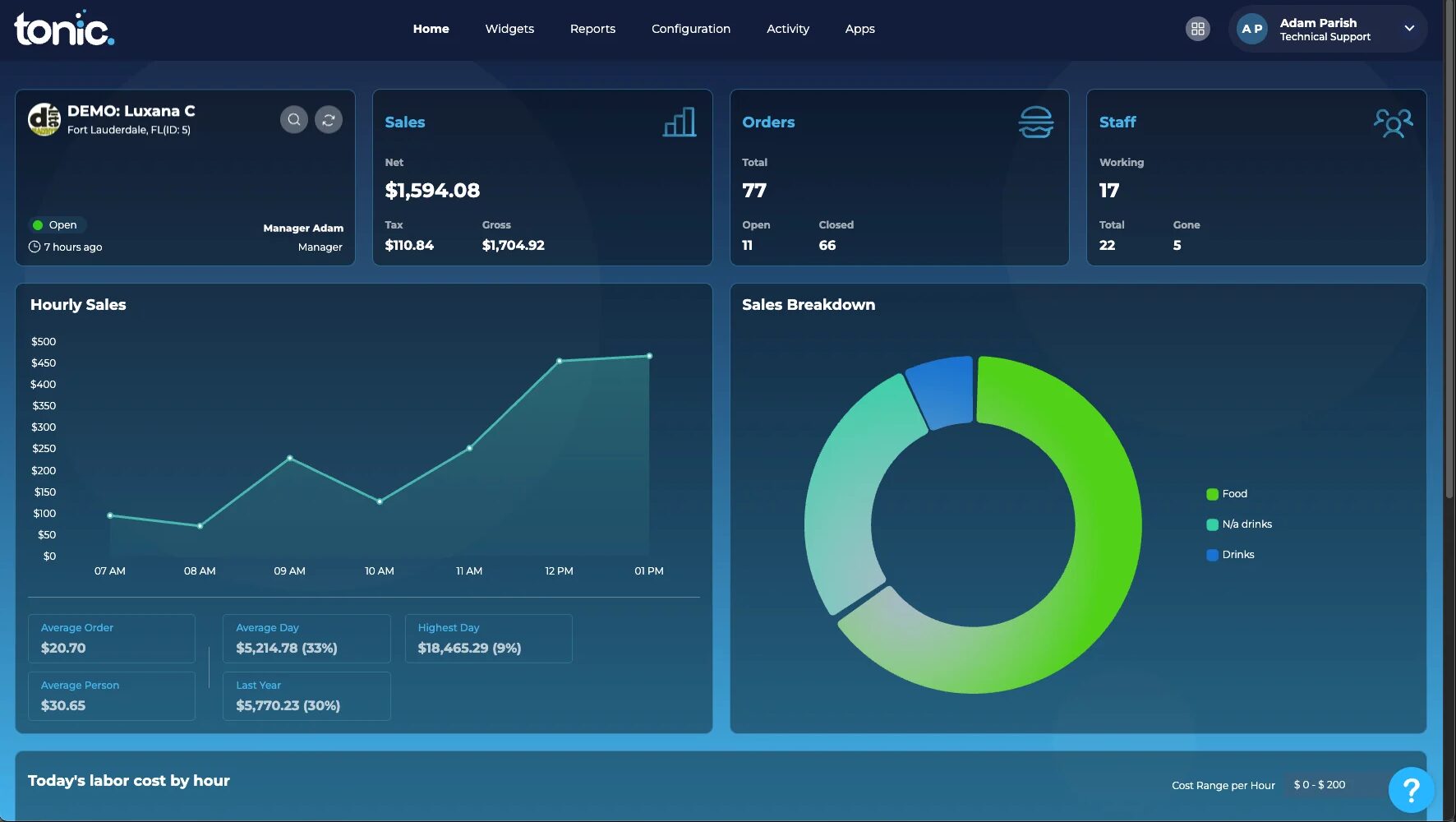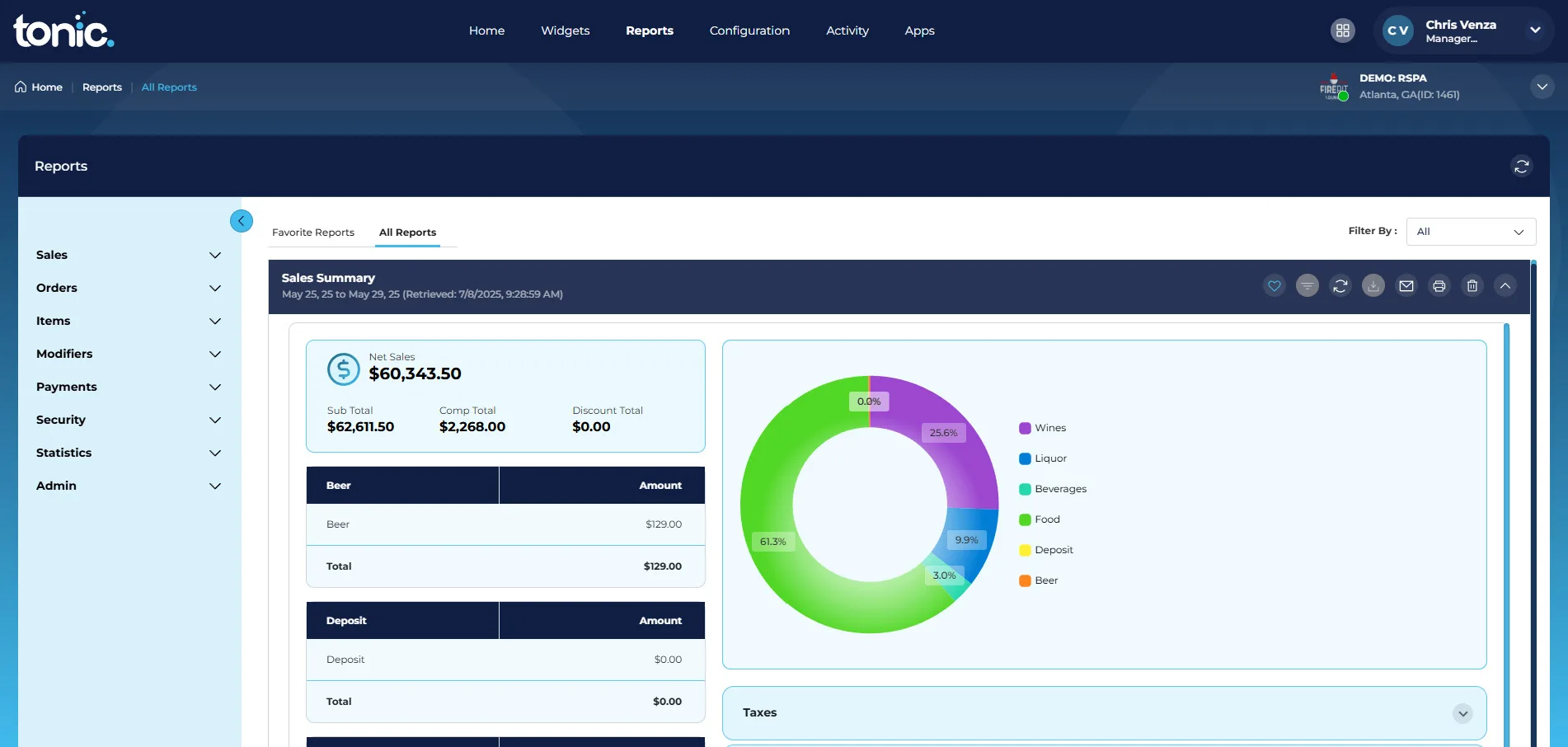Welcome to the next level of Tonic!
Tonic’s new Back of the House (BOH) delivers a new user-friendly experience with enhanced features offering restaurants a powerful POS system they can manage from the cloud. To get you started, the Tonic BOH Quick Start Guide has been broken down into key sections of the BOH: Dashboard, Menu, Reports, and Staff for the New Back Office (NBO). You will find step-by-step instructions on how to perform many of the basic and essential functions of the system, including photos and single-page QRG printables for the associated guide.
BOH First Look
- Icons: Tonic has transitioned to a more modern set of icons. Some standard Icons you will frequently see and use are:
- Hover Overs: If something isn’t clear or apparent, hover your mouse cursor over the text to see an additional descriptor.
- Navigation: The new BOH offers improved navigation to get you in and out of the office so you can spend more time with your guests and staff.
Browse Tonic’s Knowledge Base
Find answers quickly using Tonic’s Redesigned Knowledge Base.
Signing In
You can log into Tonic BOH using your current credentials.
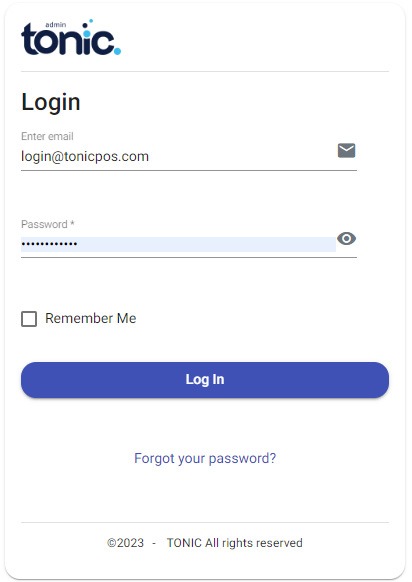
Dashboard
The Tonic POS back-of-house dashboard includes updated visuals and colors along with an improved layout designed to help users quickly and easily understand information about their store. It is designed to provide a clear and comprehensive overview of store operations and performance.
Features of the Tonic Backoffice dashboard include:
- Enhanced User Interface: The dashboard features updated visuals and colors, along with an improved layout to facilitate the quick and easy discernment of store information.
- Key Operational Data at a Glance: The dashboard displays essential information in updated boxes, which include details such as who opened the store, net sales, taxes, total orders, and a staff breakdown.
-
- For example, the dashboard shows Net sales, with Tax leading to Gross sales.
- The Orders section indicates a Total number of orders, with some currently open and others closed.
- The Staff breakdown displays how many staff are working out of a total number, with some having completed their shift (“Gone”).
- Detailed Sales and Performance Insights:
- A visual Hourly Sales graph tracks sales activity throughout the day, showing trends across hours.
- Important metrics are provided, such as Average Order value, Average Person spend, Average Day sales, and the Highest Day sales.
- A Sales Breakdown is presented via a pie chart, categorizing sales into segments like “Food,” “Retail,” and “Drinks”.
- The dashboard also includes a section for “Today’s labor cost by hour”, which is accompanied by an indicator for “Cost Range per Hour”.
Reports
Tonic’s Reporting enhances the user experience by providing data that is fast and easy to find. By modernizing the user interface and providing user-level customization tools, Tonic has streamlined the way users locate, save, and distribute critical information from their point-of-sale system.
Key Features of Tonic Reporting Include:
- In-Report Filtering: A notable improvement is the ability to apply report-specific filters after the main report has been generated. This new approach allows for quicker initial report generation and offers a more enhanced drill down workflow.
- Visual Organization: Many reports now feature an accordion-type view, allowing users to expand and collapse sections for better information management, with all sections collapsed by default.

-
- Flexible Export Options: Reports can be exported as PDFs or emailed (which automatically expands all sections), or exported to CSV for compatibility with external tools such as QuickBooks.
- Enhanced Visualizations: Some reports now include graphs for better data representation and quicker insights.
- Favorite Reports: Users can save frequently accessed reports as “favorites” by clicking a heart icon. These favorited reports serve as a default landing page for quick access.
- Dynamic Favorites: Favorited reports retain their filtering settings, including date ranges. For example, a report saved as a favorite for “today” on Monday will automatically display Tuesday’s data when refreshed on Tuesday.
- Historical/Favorite Reports Filter: A dedicated filter has been added to help users search and narrow down their list of favorite or historical reports, for instance, to view only sales reports.
- Initial Drill-Down Capability: Some reports, such as the Order Detail report, now include basic drill-down functionality. Users can click on elements like order names to open a modal. This modal provides more detailed information, including batch details, items on the order, sales taxes, and payment information, which can also be exported, saved, or printed.
Additional Resources/Knowledge Base Articles
This video provides a comprehensive guide on managing menu categories within the Tonic’s back of the house. It details how users can access, create, edit, organize, and manage various aspects of their menu, including categories, individual items, combo items, sections, and additional charges.
Topics within this video include:
- Accessing Menu Categories
- Creating New Menu Categories
- Rearranging Menu Categories
- Searching and Filtering Menu Categories
- Managing Sections Within a Menu Category
- Managing Additional Charges
- Editing Menu Category Details
- Managing Items Within a Menu Category:
- Adding New Menu Items
- Creating New Combo Items
- Rearranging Items
Modifiers
The Tonic Back of House system utilizes modifiers as a crucial configuration tool to customize items and their presentation within the point-of-sale (POS) system. Their primary purpose is to allow users to define and manage various attributes for items, which influences how these items are sold, displayed, and prepared. Essentially, modifiers enable detailed customization and control over product offerings, affecting everything from pricing and preparation instructions to how items are presented to customers, both in-store and online.
Topics within this video include:
- Access and Management
- Adding New Modifiers
- Customization Options:
- Editing Existing Modifier
Modifier Sets
Modifier Sets in the Tonic Back of House application are a distinct but related concept to the individual “modifiers” we previously discussed.
The Tonic Back of House application utilizes modifier sets as a configuration tool to organize and manage groups of individual modifiers, influencing how they are presented and used within the Tonic front-of-house POS application. Their primary purpose is to allow users to define, group, and arrange existing modifiers, along with setting display and usage rules for these groups. Essentially, modifier sets act as containers or categories for various modifiers, impacting their appearance, requirements, and ordering in the point-of-sale system.
Topics within this video include:
- Purpose and Function
- Access and Management
- Creating New Modifier Sets
- Editing Existing Modifier Sets
- Controlling Sort Order
Additional Resources/Knowledge Base Articles
Pre Modifiers
Premodifiers in Tonic’s system are designed to cover any situation in a real-world restaurant environment. Their fundamental purpose is to allow for highly flexible customization and modification of menu items. For instance, you can create premodifier groups for various verticals like cocktails, sandwiches, hamburgers, or even specific items like pizza (left half, right half).
The functionality of premodifiers includes:
- Configuration Options
- Online Ordering Name
- Kitchen Name
- Display as Prefix or Suffix
- Online Ordering Availability
- Pricing Variations
- Actual Pricing Field
- Creation and Grouping
- Assignment to Modifier Sets
Additional Resources/Knowledge Base Articles
Payments
UI / Table Layout
UI is where you will create your custom table layout and edit any existing tables in your store. Tables also take into account Areas for ease of reporting.
* Click to enlarge image