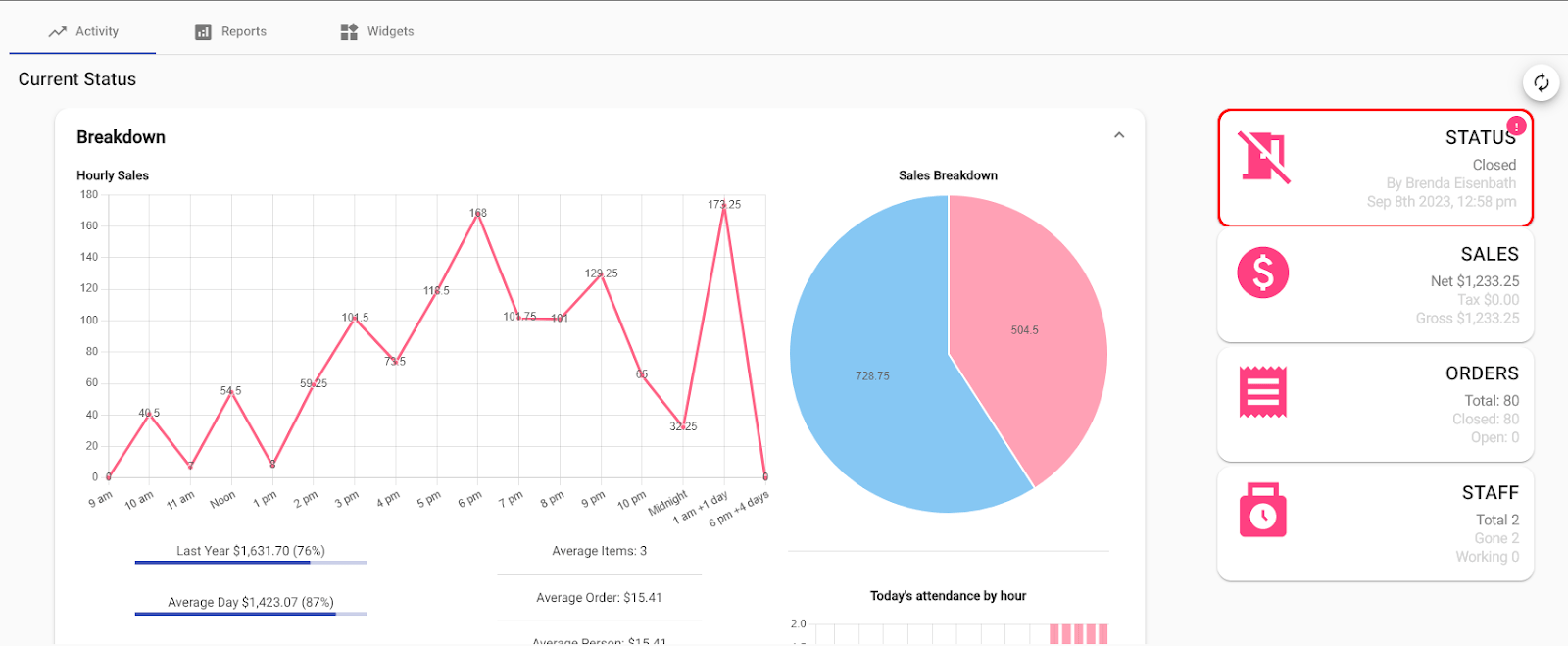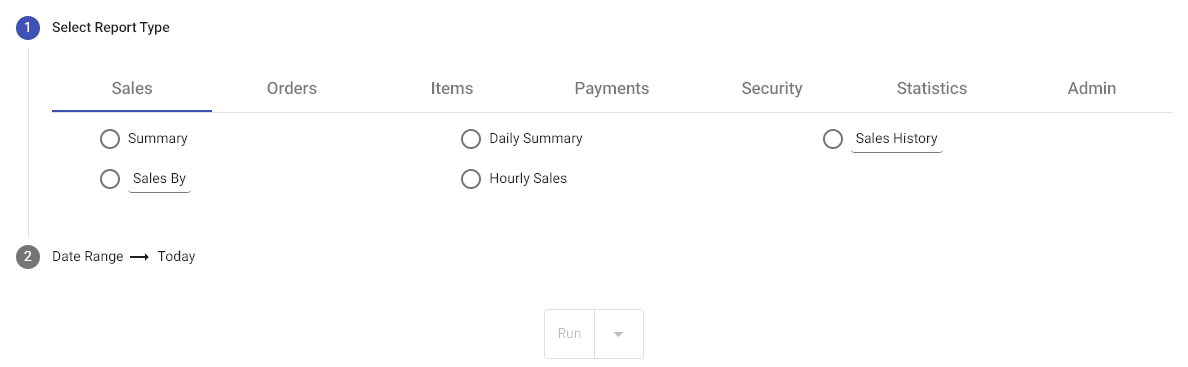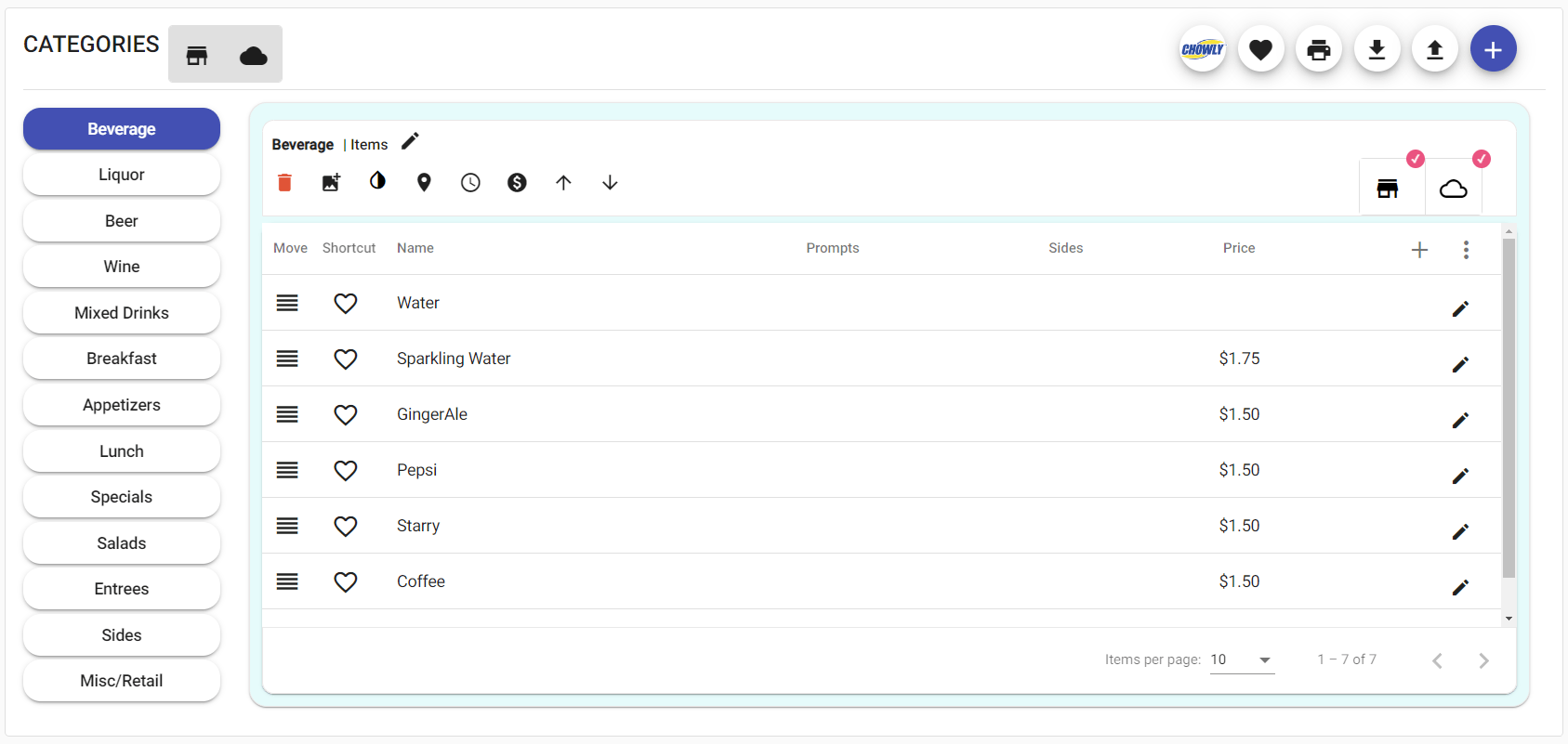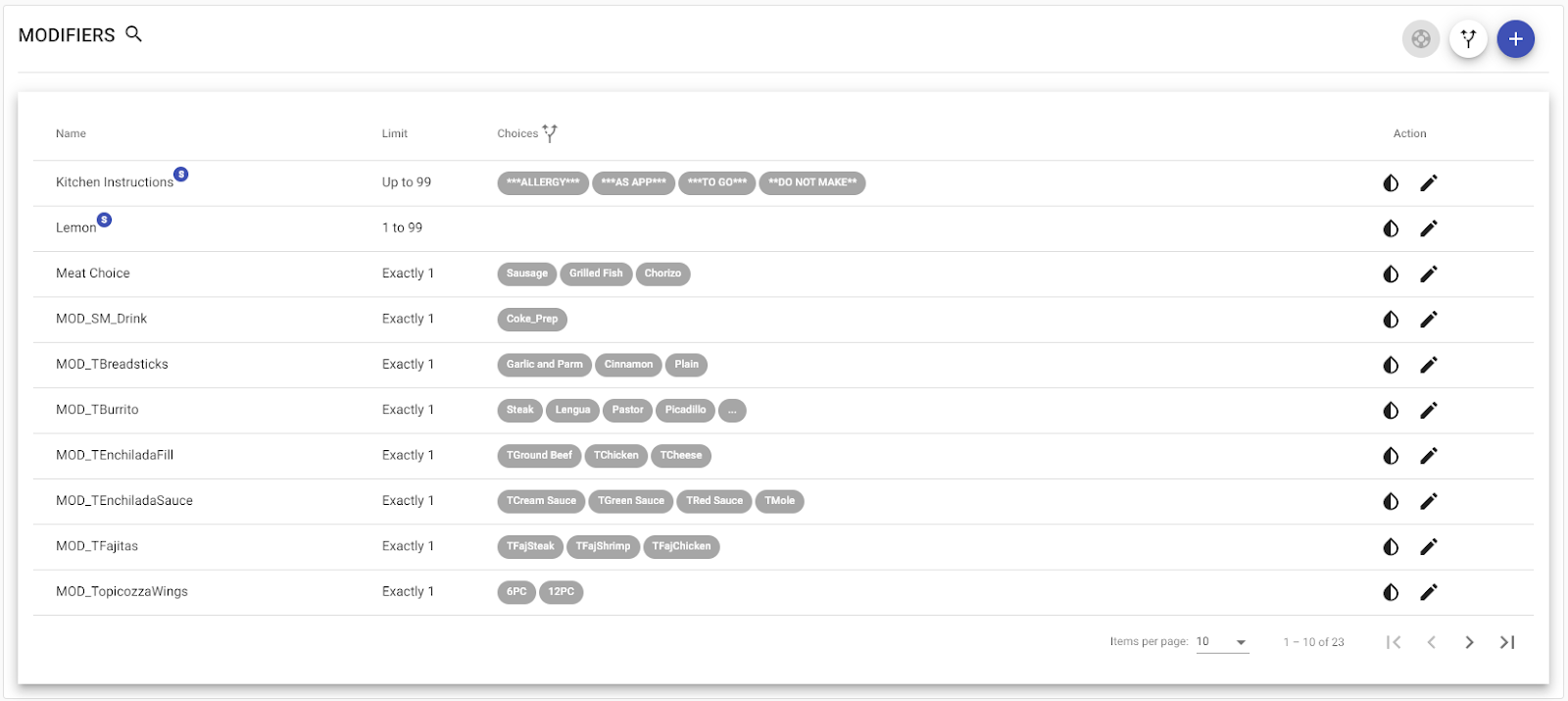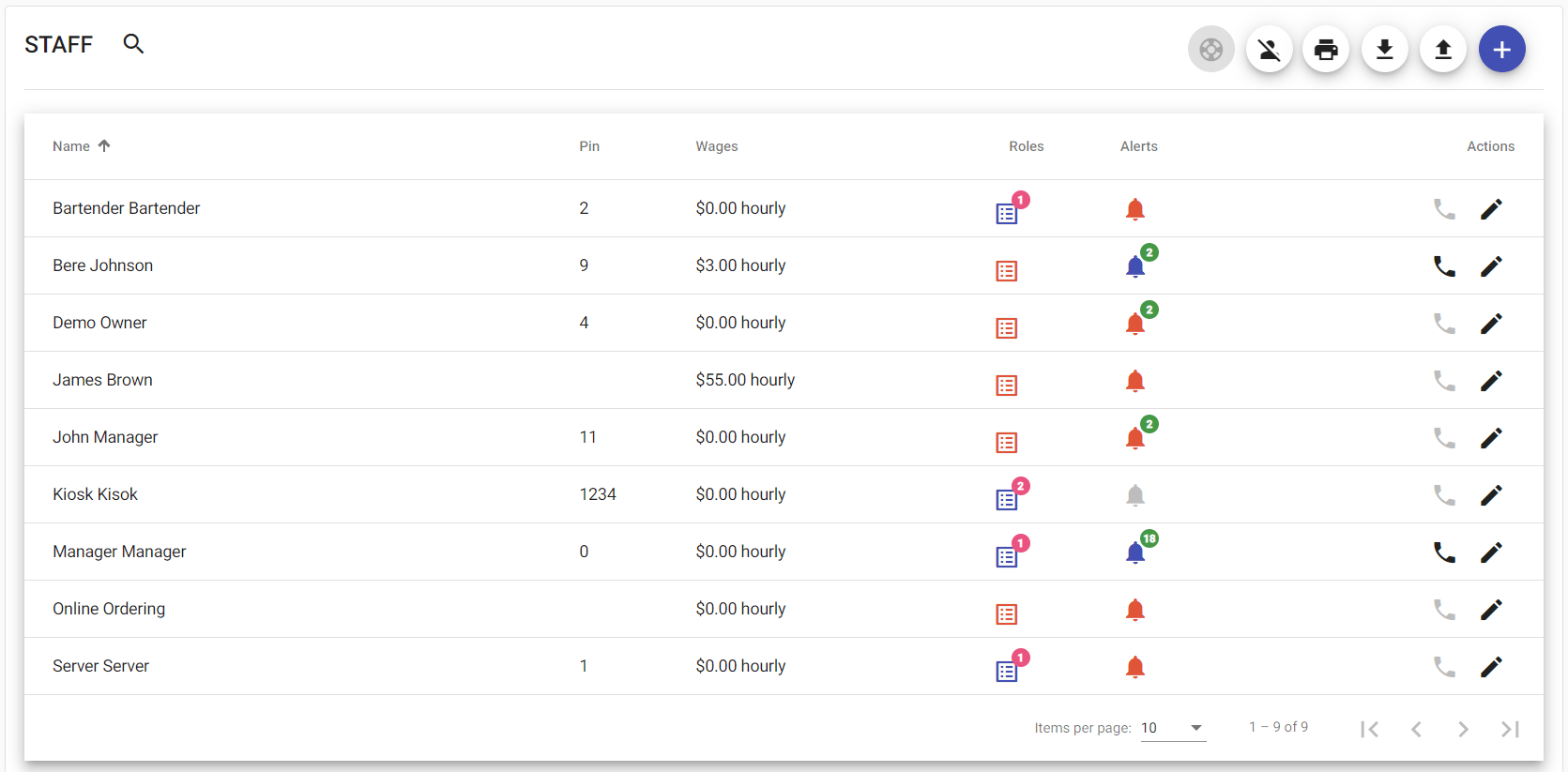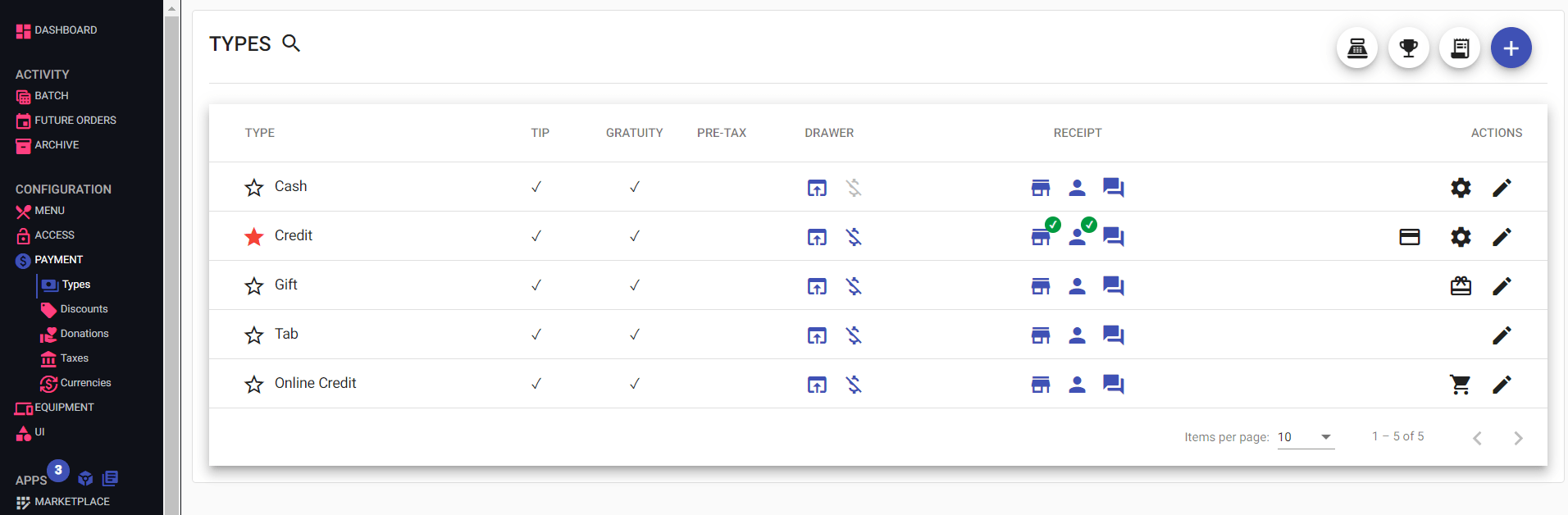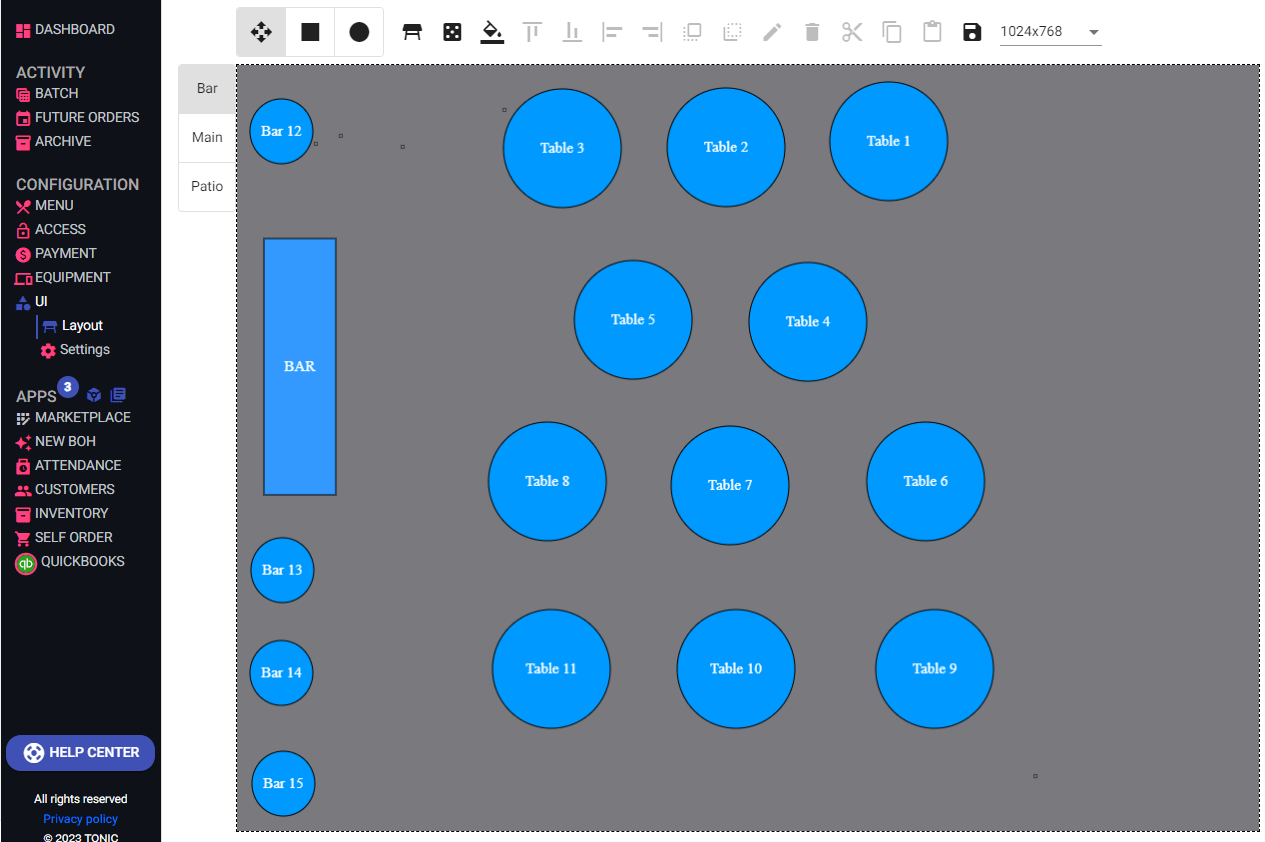Welcome to the next level of Tonic!
Tonic’s new Back of the House (BOH) delivers a new user-friendly experience with enhanced features offering restaurants a powerful POS system they can manage from the cloud. To get you started, the Tonic BOH Quick Start Guide has been broken down into key sections of the BOH: Dashboard, Menu, Reports, and Staff for the New Back Office (NBO). You will find step-by-step instructions on how to perform many of the basic and essential functions of the system, including photos and single-page QRG printables for the associated guide.
BOH First Look
- Icons: Tonic has transitioned to a more modern set of icons. Some standard Icons you will frequently see and use are:
- Hover Overs: If something isn’t clear or apparent, hover your mouse cursor over the text to see an additional descriptor.
- Navigation: The new BOH offers improved navigation to get you in and out of the office so you can spend more time with your guests and staff.
Browse Tonic’s Knowledge Base
Find answers quickly using Tonic’s Redesigned Knowledge Base.
Signing In
Using beta.tonicpos.com, log into your Tonic BOH with the appropriate credentials (same as before).
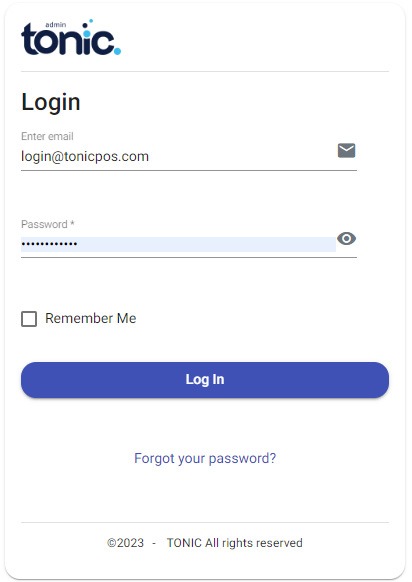
Dashboard
Reports
The guides in this section will help you understand how to find a report and how to effectively read it. It also outlines how to set up more Sales Groups for granular, customized Reporting.
1. Batch will allow you to view previous batches. Select the dropdown in the upper left to select which date to view.
2. Future Orders will allow you to view upcoming orders that may not have printed yet. They will be in chronological order on the calendar.
3. Archive will allow you to quickly view previous Payments and Orders. Each has a dropdown in the upper left to select date ranges.
Access and Staff
Access is where you will create and adjust Staff and their Roles. This will allow you to manage individual and staff-wide options.
Learn more about Staff Creation and Roles by Clicking the Links Below:
Payments
Future Orders
UI / Table Layout
UI is where you will create your custom table layout and edit any existing tables in your store. Tables also take into account Areas for ease of reporting.
* Click to enlarge image